Budjeezie Help Guide
Everything you need to know about using Budjeezie, explained step by step. This guide covers every feature in simple, easy-to-follow instructions.
Getting Started
What is Budjeezie?
Budjeezie is a budgeting app that helps you track your spending across pay periods. Instead of thinking in months, you budget based on when you actually get paid. This makes it easier to see how much you can spend each day.
Setting Up Your First Budget
Before you can start tracking, you need to tell Budjeezie about your pay schedule and budget. Here's how:
- Open Budjeezie in your browser
- Tap the Settings button (gear icon) in the top right corner
- Find the "Pay day" field and enter the day of the month you get paid (for example, if you get paid on the 28th, enter 28)
- Enter your "Budget for the period" - this is how much money you have for this pay period (for example, 1400)
- Choose your currency from the dropdown (GBP, USD, EUR, etc.)
- Your settings are saved automatically
A pay period is the time between when you get paid. If you get paid on the 28th of every month, your pay period runs from the 28th of one month to the 27th of the next month. Budjeezie automatically figures this out for you.
Understanding Your Daily Allowance
After you set your budget, Budjeezie calculates your daily allowance. This is how much you can spend each day. Here's how it works:
- Budjeezie takes your total budget for the period
- It subtracts any regular payments you've set up (like rent or bills)
- It divides what's left by the number of days in your pay period
- That's your daily allowance
If you have £1,400 for the period, £800 in bills, and 28 days in your pay period: £1,400 - £800 = £600. £600 ÷ 28 days = £21.43 per day.
Adding and Tracking Spending
Adding a Purchase
When you spend money, add it to Budjeezie so you can track it:
- Find the day you made the purchase on the calendar
- Tap on that day
- A dialog will open where you can add details
- Enter the amount you spent
- Choose a category (like Groceries, Transport, or Eating Out)
- Optionally add a note about what you bought
- Tap "Add" or "Save"
You can tap on any day in the calendar to add or edit spending for that day. The calendar shows your daily allowance and how much you've spent.
Using Receipt Scanning
Instead of typing in purchases, you can scan receipts with your camera:
- Tap the camera button at the bottom of the screen (or in the day dialog)
- Allow Budjeezie to use your camera when asked
- Point your camera at the receipt
- Make sure the receipt is clear and well-lit
- Tap the button to take a photo
- Budjeezie will try to read the amount and details from the receipt
- Check the information and make any corrections needed
- Choose a category and save
Budjeezie automatically detects refunds from scanned receipts. If a receipt shows a refund, return, credit, or negative amount, it will automatically be set as Income instead of Expense. You can still change this manually if needed.
Receipt scanning uses AI to read your receipts. It works best with clear, well-lit photos. Always check that the amount is correct before saving.
Editing or Deleting a Purchase
Made a mistake? No problem. Here's how to fix it:
- Find the day with the purchase you want to change
- Tap on that day to open it
- Find the purchase in the list
- Tap on the purchase to edit it, or look for a delete button
- Make your changes and save, or confirm deletion
Categories
What Are Categories?
Categories help you organize your spending. Instead of just seeing "I spent £50," you can see "I spent £50 on Groceries." This helps you understand where your money goes.
Using Default Categories
Budjeezie comes with some categories already set up:
- General
- Groceries
- Eating Out
- Transport
- Bills
- Shopping
- Entertainment
- Health
- Travel
- Other
You can use these as they are, or customize them to match how you spend money.
Adding a New Category
Want to create your own category? Here's how:
- Open Settings (gear icon)
- Scroll down to "Spending Categories"
- Type the name of your new category in the text box (for example, "Hobbies" or "Pet Care")
- Tap the "Add" button
- Your new category will appear in the list and be available when you add purchases
Removing a Category
If you don't need a category anymore:
- Go to Settings
- Find "Spending Categories"
- Look for the category you want to remove
- Tap the X or delete button next to it
- Confirm that you want to remove it
If you remove a category, any purchases that used that category will be moved to "General" or "Other." The spending amounts won't change, just the category.
Regular Payments
What Are Regular Payments?
Regular payments are bills and subscriptions that happen every month, like rent, Netflix, or your phone bill. When you set these up, Budjeezie automatically includes them in your budget calculations.
Adding a Regular Payment
Set up your recurring bills once, and Budjeezie remembers them:
- Go to the Overview section at the top of the app
- Tap the "Regular Payments" tab
- Tap the "Add Payment" button
- Enter the name of the payment (for example, "Rent" or "Netflix")
- Enter the amount
- Choose when it happens:
- Monthly on a specific day (like rent on the 1st)
- First working day of the month
- Last working day of the month
- Last day of the month
- Choose which category it belongs to
- Tap "Save"
When Budjeezie calculates your daily allowance, it automatically subtracts your regular payments first. So if you have £1,400 and £800 in bills, you know you have £600 left for daily spending, not £1,400.
Editing or Removing Regular Payments
If a bill changes or you cancel a subscription:
- Go to the Regular Payments tab
- Find the payment you want to change
- Tap on it to edit, or look for a delete button
- Make your changes and save, or confirm deletion
Calendar Views
Day View
The day view shows one day at a time. Swipe left or right to move between days. This is great for focusing on today's spending.
- Look for the view buttons at the top of the calendar (D, W, M)
- Tap "D" for day view
- Swipe left or right to move between days
Week View
See a whole week at once. This helps you see patterns and plan ahead.
- Tap "W" for week view
- You'll see seven days in a row
- Scroll horizontally to see more weeks
Month View
The month view shows your entire pay period in a calendar grid. This gives you the big picture.
- Tap "M" for month view
- You'll see all days in your current pay period
- Each day shows how much you've spent and your daily allowance
Themes
Budjeezie supports multiple themes to customize the appearance of the app:
- Default Theme - Dark mode with blue accents (default)
- Dark Theme - Pure dark mode with minimal colors
- Light Theme - Light mode for daytime use
To change themes:
- Open Settings
- Go to the Appearance tab
- Select your preferred theme
- The app will update immediately
All colors, buttons, and UI elements adapt automatically to your selected theme for a consistent experience.
Category Heatmap View
The heatmap view provides a visual representation of your spending by category:
- Grid View - Traditional list view of categories (default)
- Heatmap View - Visual heatmap showing spending intensity by category
To switch views:
- Look for the view toggle button in the category controls
- Click to switch between Grid and Heatmap views
In treemap view:
- Each category is displayed as a rectangle sized by spending amount—larger rectangles represent higher spending
- Click a rectangle to flip it and reveal a treemap of the week (Mo → Su) where larger rectangles represent heavier spend
- Tap or click any day block to open that category filtered to the chosen weekday, or long-press/right-click to view the detailed spend stats
- Use the info button on the front of each card to generate an insight that summarises the busiest/quietest days using your configured prompt
- Tap the "+" button next to "Weekly Pattern" to expand a full treemap dialog without leaving the page
- You can customise the insight wording under Settings → Processing Defaults → Weekly pattern insight prompt
The treemap helps you quickly identify which categories and days of the week you spend the most on by showing spending proportionally through rectangle sizes.
Receipt Analytics
If you've scanned receipts with line items, Budjeezie provides detailed analytics:
- Top Items by Spending - See which items you spend the most on
- Frequently Purchased Items - Items you buy regularly
- Price Tracking - Min, max, and average prices for each item
- Store Comparison - Find the cheapest store for each item
To view receipt analytics:
- Go to the Analytics tab
- Scroll down to the "Receipt Insights" section
- View your spending patterns and price comparisons
You can also drill down into receipt line items:
- In day or category dialogs, expand receipt line items
- Click on any line item price to open that day's entries
- This helps you track specific purchases across different days
When adding or editing an entry you can now tweak the receipt lines inline—change the description or the line amount and Budjeezie will recalculate the subtotal, VAT percentage, and receipt total immediately.
Transactions Tab
Viewing All Transactions
The Transactions tab shows all your transactions for the current pay period in one place. This makes it easy to review, search, and filter your spending.
- Go to the Overview section at the top
- Tap the "Transactions" tab
- You'll see all transactions listed with date, category, amount, and notes
Filtering Transactions
You can filter transactions to find exactly what you're looking for. The filter icon will turn green when any filters are active.
Search
Use the search box to find transactions across all columns. The search field expands when focused to show additional options and tips.
What you can search:
- Category name
- Transaction notes
- Amount (formatted with currency)
- Date (multiple formats: "MMM D, YYYY", "YYYY-MM-DD", day name)
- Transaction type (expense/income)
Advanced Search Features:
Regular Expressions (Regex)
You can use regex patterns for powerful pattern matching. For example:
^coffee- Finds transactions starting with "coffee"\d+\.\d{2}- Finds amounts with decimal placesgroceries|shopping- Finds transactions containing either "groceries" or "shopping"
Boolean Operators (AND/OR)
Combine multiple search terms using AND and OR operators. Operators must be typed in CAPITALS (they will be automatically converted).
coffee AND monday- Finds transactions containing both "coffee" and "monday"groceries OR shopping- Finds transactions containing either "groceries" or "shopping"coffee AND (monday OR tuesday)- Finds coffee transactions on Monday or Tuesday
You can click the AND, OR, (, or ) chips next to the search field to quickly insert operators. The search field expands when focused to show these options.
Parentheses for Grouping
Use parentheses to group search terms and control the order of evaluation:
(coffee OR tea) AND monday- Finds Monday transactions containing either coffee or teagroceries AND (january OR february)- Finds grocery transactions in January or February
- The search field expands into a card when focused, showing operator chips and helpful tips
- Operators (AND, OR) must be in CAPITALS - they will be automatically converted if typed in lowercase
- You can click the operator chips to insert them at your cursor position
- Regex patterns are automatically detected and used when special characters are present
- Search works across all transaction columns simultaneously
Type Filter
Filter by transaction type:
- All Types: Show both expenses and income
- Expenses: Show only spending
- Income: Show only income transactions
Category Filter
Filter by spending categories:
- Click the "All Categories" dropdown
- Select one or more categories by checking the boxes
- The button will show "All Categories" if none selected, the category name if one selected, or "{X} categories" if multiple selected
- On mobile, selected categories appear as chips below the filter
Day of Week Filter
Filter transactions by day of the week:
- On desktop: Click the "All Days" dropdown in the main filter row
- On mobile: Tap the "Filters" button, then use the "All Days" dropdown in Additional Filters
- Select one or more days by checking the boxes (Sunday, Monday, Tuesday, etc.)
- The button will show "All Days" if none selected, the day name if one selected, or "{X} days" if multiple selected
You can combine multiple filters. For example, search for "coffee", filter by "Eating Out" category, and show only "Monday" to see all your Monday coffee purchases in the Eating Out category.
Filter Status Indicator
When any filters are applied (search, type, category, or day), the filter icon will turn green to indicate that filters are active. This helps you quickly see when your view is filtered.
Analytics
Viewing Your Spending Analytics
Analytics help you understand your spending habits. Here's how to see them:
- Go to the Overview section at the top
- Tap the "Analytics" tab
- You'll see several charts and statistics
What Analytics Show You
- Spending by Category: A chart showing which categories you spend the most money on
- Daily Spending Trend: A line graph showing how your spending changes day by day
- Weekly Comparison: Compare spending across different weeks
- Spending by Day of Week: See if you spend more on weekends or weekdays
- Average Daily Spend: How much you typically spend per day
- Total Spent: How much you've spent in the current period
- Remaining Budget: How much money you have left
- Budget Utilization: What percentage of your budget you've used
Budget Warnings
What Are Budget Warnings?
Budget warnings alert you when you're spending more than your daily allowance or going over your period budget. This helps you stay on track.
Enabling Budget Warnings
- Open Settings
- Find "Show budget warnings"
- Turn on the switch or check the box
- Warnings will now appear on days when you're over budget
What You'll See
When budget warnings are enabled, days where you've spent more than your daily allowance will show a warning. The day might be highlighted in a different color, or you might see a message telling you how much over budget you are.
Holiday Periods
What Are Holiday Periods?
Holiday periods let you track spending during trips or vacations, especially when you're using a different currency. For example, if you're from the UK but traveling in the US, you can track spending in both pounds and dollars.
Setting Up a Holiday Period
- Open Settings
- Find the "Holiday Periods" section
- Tap "Add Holiday Period" or similar
- Enter a name for your holiday (for example, "Summer Trip to Spain")
- Choose the start date and end date
- Select the currency you'll be using (for example, EUR for euros)
- Enter the exchange rate (how many of your home currency equals one unit of the holiday currency)
- Choose your budget:
- Enter a specific amount for the holiday, or
- Use your normal daily budget rate
- Save your holiday period
Budjeezie can fetch live exchange rates automatically, or you can enter them manually. If you're not sure of the rate, a quick internet search will help you find the current rate.
Tracking Spending During a Holiday
When you're in a holiday period, you can add expenses in the holiday currency. Budjeezie will show you the amount in both currencies. For example, if you spend €50 and the exchange rate is 0.85, you'll see "€50 (£42.50)".
Export and Import
Why Export Your Data?
Exporting creates a backup of all your budget data. This is important because:
- You can restore your data if something goes wrong
- You can move your budget to a new device
- You can share your budget with a partner or family member
- You have a backup in case you lose your device
Exporting Your Budget
- Open Settings
- Look for "Export" or "Export Data"
- Tap the export button
- A file will be downloaded to your device
- Save this file somewhere safe (like cloud storage or a computer)
The exported file contains all your budget information. Keep it in a safe place, and don't share it with people you don't trust.
Importing Your Budget
If you have an exported file, you can import it to restore your data or move it to a new device:
- Open Settings
- Look for "Import" or "Import Data"
- Tap the import button
- Choose the file you exported earlier
- Confirm that you want to import
- Your budget data will be restored
Importing will replace all your current budget data with the data from the file. Make sure you want to do this before importing.
Cloud Sync
What Is Cloud Sync?
Cloud sync lets you save your budget data to cloud storage (like Azure Blob Storage, AWS S3, or Google Cloud Storage). This means you can access your budget from multiple devices, and your data is backed up automatically.
Setting Up Cloud Sync
Budjeezie offers two ways to set up cloud sync:
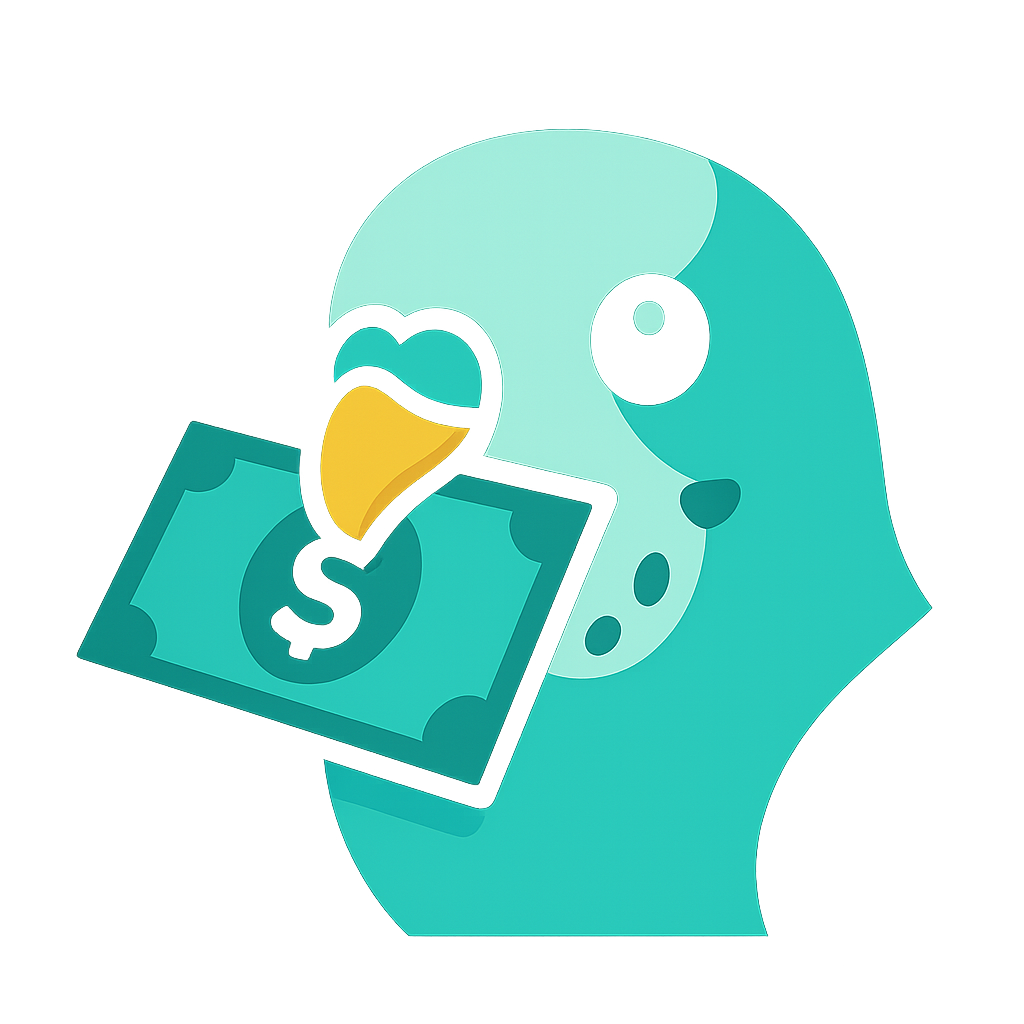 Budjeezie Sync (Recommended - Currently Free & Easy)
Budjeezie Sync (Recommended - Currently Free & Easy)
This is the easiest option and requires no technical knowledge:
- Go to Settings → Sync tab
- Enable "Cloud Sync" by checking the toggle
- Select "
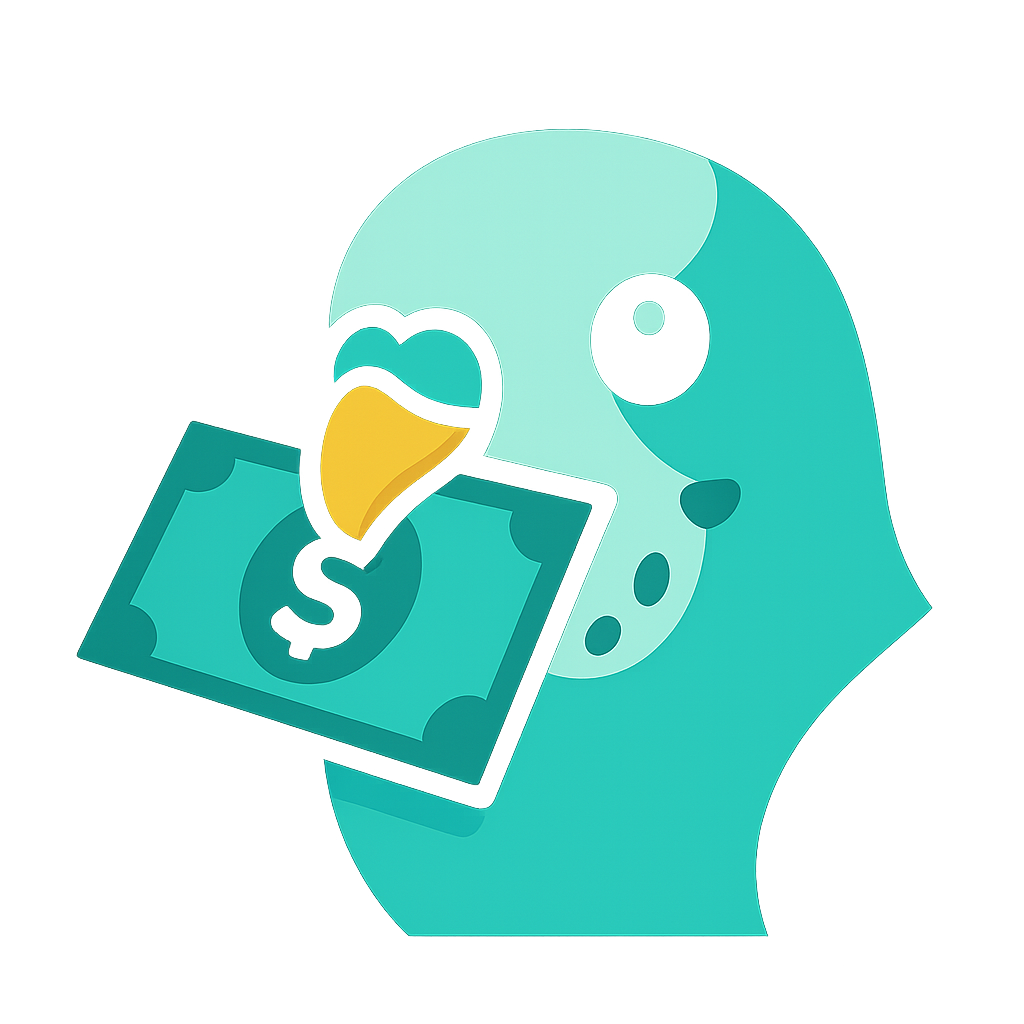 Budjeezie Sync" as your sync type
Budjeezie Sync" as your sync type - Review and accept the privacy policy
- Generate a share key (or use an existing one if sharing with someone)
- Save your settings
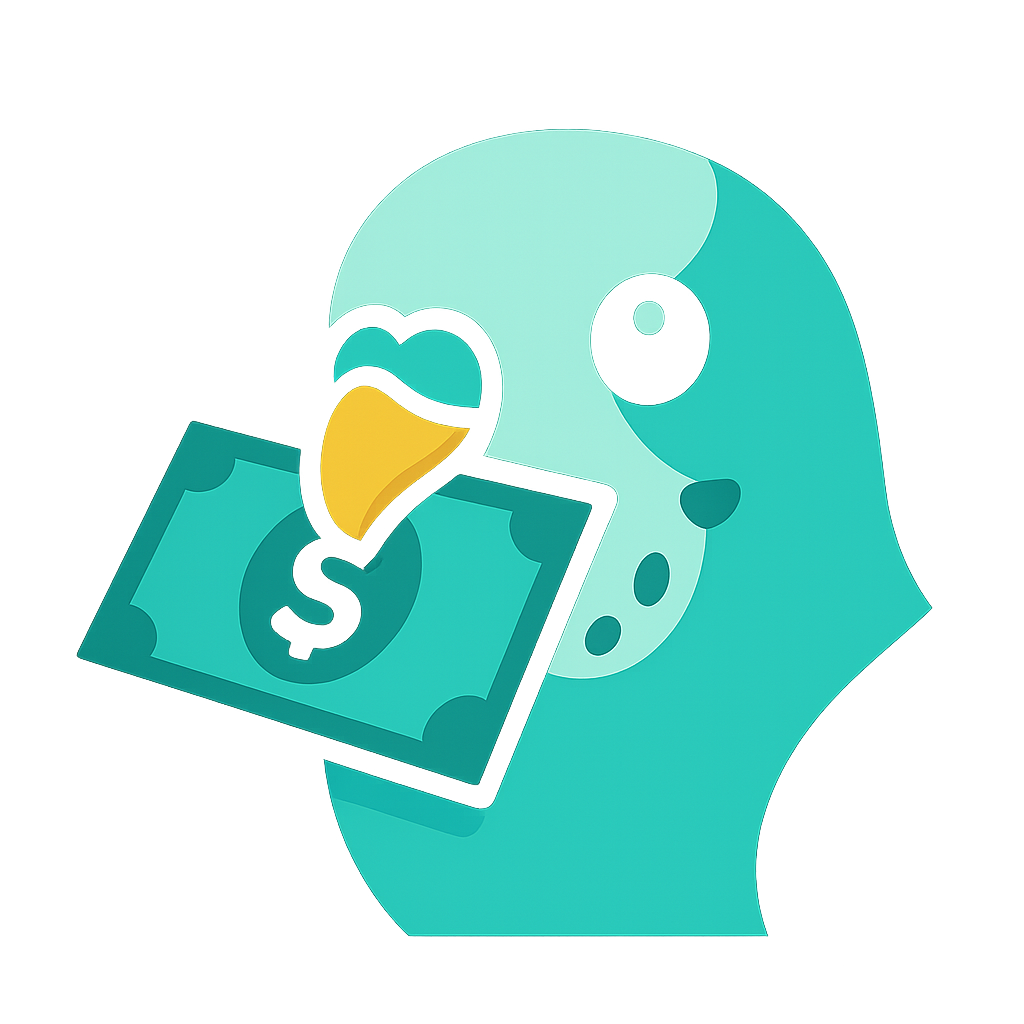 Budjeezie Sync stores your data anonymously. We cannot identify you or link your data to personal information. Your share key is the only way to access your data. See the Privacy & AI Use section below for full details.
Budjeezie Sync stores your data anonymously. We cannot identify you or link your data to personal information. Your share key is the only way to access your data. See the Privacy & AI Use section below for full details.
Advanced Configuration (For Technical Users)
If you want to use your own cloud storage (Azure Blob, AWS S3, Google Cloud, etc.):
- Go to Settings → Sync tab
- Enable "Cloud Sync" by checking the toggle
- Select "Advanced Configuration" as your sync type
- Choose your cloud storage provider
- Enter your storage URL template (must include {key} as a placeholder)
- Generate or enter a share key
- Test the connection to make sure it works
- Save your settings
Advanced cloud sync setup can be technical. If you're not sure how to set up cloud storage, we recommend using 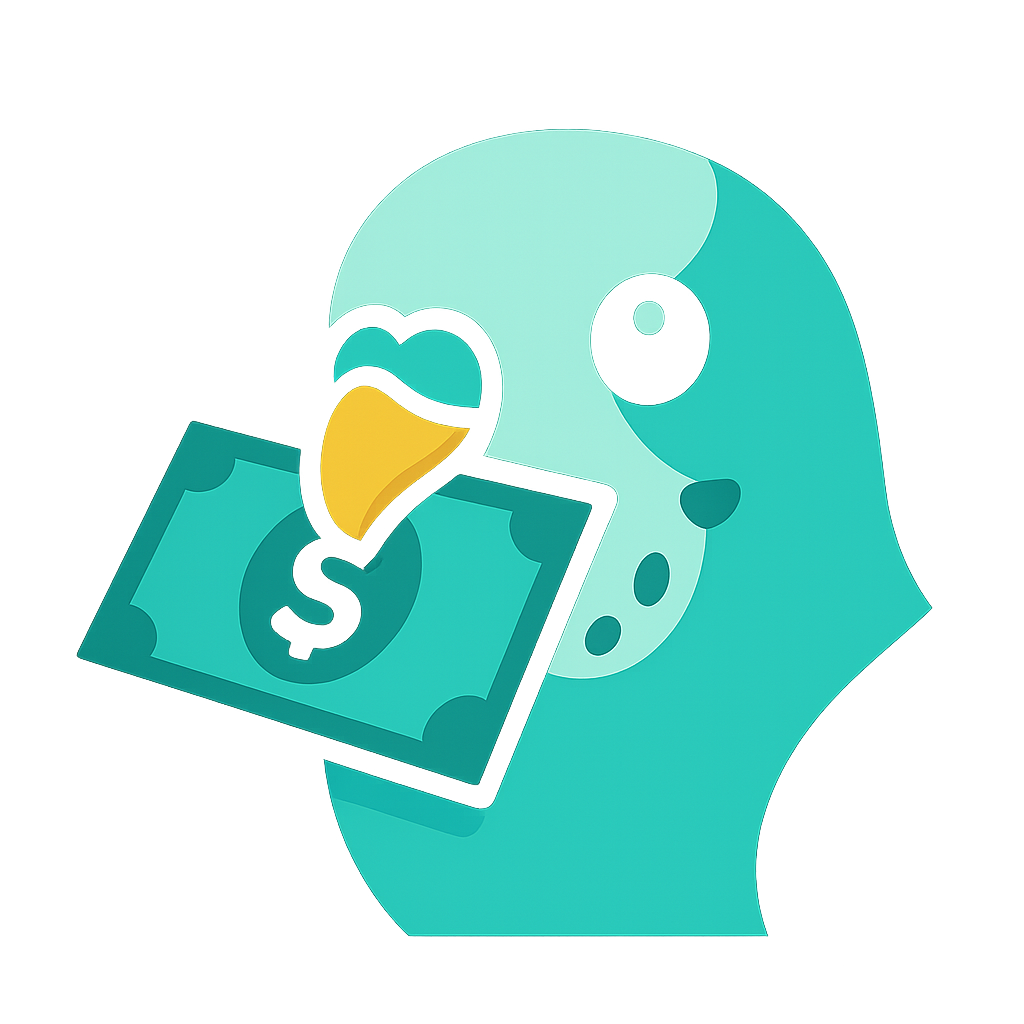 Budjeezie Sync instead, or ask someone technical for help.
Budjeezie Sync instead, or ask someone technical for help.
Using QR Code Sharing
Once you have cloud sync set up, you can share your budget with others using a QR code:
- Make sure cloud sync is set up and working
- Go to Settings and find the QR code sharing option
- Tap to generate a QR code
- Show the QR code to the person you want to share with
- They scan it with their device
- Their Budjeezie app will connect to the same cloud storage
- You'll both see the same budget data
When you share via QR code, the other person can see all your budget data. Only share with people you trust, like a partner or family member.
AI | OCR Features
What Are AI Features?
Budjeezie offers AI-powered features including:
- AI Assistant: Ask questions about your spending and get insights
- Receipt OCR: Scan receipts to automatically extract transaction details
- Spending Insights: Get personalized budget advice and predictions
AI Provider Options
You can choose from three options in Settings → AI | OCR:
- Off: Disable all AI features (default)
 Budjeezie Brain: Use our AI service for intelligent insights and receipt scanning
Budjeezie Brain: Use our AI service for intelligent insights and receipt scanning- Advanced Configuration: Use your own AI provider (OpenAI, Google Gemini, Anthropic Claude, Azure OpenAI)
Using the AI Assistant
- Look for the chat button at the bottom of the screen (it looks like a speech bubble or chat icon)
- Tap it to open the chat
- Type your question in the text box
- Tap send or press enter
- The assistant will answer based on your budget data
What You Can Ask
- "How much have I spent this period?"
- "What's my daily allowance?"
- "Which category do I spend the most on?"
- "Am I over budget today?"
- "How much do I usually spend on [category]?"
- "What's my remaining budget?"
The AI assistant understands your budget data, so you can ask questions in natural language. Just ask like you're talking to a person!
Settings Explained
Pay Day
This is the day of the month you get paid. Enter a number from 1 to 31. Budjeezie uses this to figure out when your pay periods start and end.
Budget for the Period
This is how much money you have for the current pay period. Enter the amount in your chosen currency (no currency symbol needed, just the number).
Adjusting Your Budget Mid-Period
You can adjust your budget at any time during a pay period to account for unexpected changes like windfalls or emergency expenses:
- Look at the "Budget" card in the overview section (the first stat card at the top)
- You'll see a small settings/adjustment icon in the top right corner of the Budget card (looks like a gear/settings icon)
- On desktop: Right-click on the Budget card
- On mobile: Long-press (hold for about half a second) on the Budget card
- A dialog will open where you can add budget adjustments
- Enter a positive amount to increase your budget (e.g., +100 for a windfall)
- Enter a negative amount to decrease your budget (e.g., -50 for an unexpected expense)
- Optionally add a reason for the adjustment (e.g., "Unexpected bonus" or "Emergency car repair")
- Click "Add Adjustment" to save
All budget adjustments are tracked with a history, so you can see when and why you made changes. The adjustment history shows in the dialog, and you can clear all adjustments if needed to return to your base budget.
How it works: When you add an adjustment, it's added to your base budget for the current period. For example, if your base budget is £1,400 and you add a +£100 adjustment, your effective budget becomes £1,500 for that period. All adjustments are saved with timestamps and reasons, so you have a complete record of budget changes.
Currency
Choose the currency you use for your budget. Common options include GBP (British Pounds), USD (US Dollars), EUR (Euros), and more.
Anchor Mode
This controls how Budjeezie decides which pay period to show:
- Auto: Budjeezie automatically shows the pay period that contains today's date
- Manual: You choose a specific month, and Budjeezie shows the pay period that contains that month
Most people should use "Auto" - it's simpler and works automatically.
Anchor Month
This only appears if you choose "Manual" anchor mode. Select a month, and Budjeezie will show the pay period that contains that month.
Display Preferences
Customize how Budjeezie displays information to match your preferences:
Calendar Display
By default, the calendar appears at the bottom of each overview tab. You can choose to show the calendar in its own separate tab instead:
- Open Settings
- Go to the Theme tab
- Scroll to Display Preferences
- Enable "Show Calendar in its own tab" (this option appears first)
- A new Calendar tab will appear in the overview header
Having the calendar in its own tab gives you more space for the calendar view and makes it easier to navigate between calendar and other content. You can switch back to the default view at any time.
Overview Tab Order
You can customize the order of tabs in the overview header by dragging and dropping the tab chips:
- Open Settings
- Go to the Theme tab
- Scroll to Display Preferences
- Find "Overview Tab Order" (below the Calendar option)
- Drag and drop the tab chips to arrange them in your preferred order
- The tabs will reorder immediately
If you've enabled "Show Calendar in its own tab" above, the Calendar chip will appear in the tab order area and can be included in your custom order. The default order is Overview, Analytics, Regular.
Profiles
What Are Profiles?
Profiles allow you to create separate budgets and accounts within the same Budjeezie app. Each profile has completely independent transactions, settings, budgets, and archives. This is perfect for managing multiple budgets (e.g., "Personal" and "Business"), different accounts (e.g., "Bank 1" and "Bank 2"), or household members.
Simple vs. Advanced Profile Usage
For simple use cases, you can create multiple parent profiles, each representing a different account or budget. For example, you might have "Bank Account 1", "Savings Account", and "Credit Card" as separate profiles.
For advanced users, Budjeezie supports hierarchical profiles with sub-profiles. You can create a parent profile (e.g., "Household") and then add sub-profiles within it (e.g., "Bank 1", "Bank 2", "Child Account"). This allows for complex budgeting scenarios where you need to organize multiple accounts under a single household or entity.
Creating a Profile
- Open Settings and navigate to the Profiles tab
- Enter a name for your new profile (e.g., "Bank Account 1", "Savings", "Household")
- Click "Create" to create the profile
- Optionally switch to the new profile immediately
Creating a Sub-Profile
- Open Settings and navigate to the Profiles tab
- Find the parent profile you want to add a sub-profile to
- Click the "+" button next to the parent profile
- Enter a name for the sub-profile (e.g., "Bank 1", "Child Account")
- The sub-profile will be created and linked to the parent profile
Switching Between Profiles
To switch between profiles, use the profile selector dropdown in the Profiles tab. When you switch profiles, your current data is automatically saved, and the selected profile's data is loaded. The active profile name (if not "Default") will appear in the app header next to the Budjeezie logo.
Renaming Profiles
You can rename any profile, including the "Default" profile. Click the rename button (pencil icon) next to the profile you want to rename, enter the new name, and confirm. The profile name will update throughout the app, including in the header.
Deleting Profiles
You can delete profiles (except the default profile) when they're no longer needed. Note that you cannot delete the currently active profile - switch to another profile first. Deleting a parent profile will also delete all its sub-profiles. All data associated with deleted profiles is permanently removed.
Profile Data Separation
Each profile maintains completely separate data:
- Transactions: All spending entries are separate per profile
- Settings: Budget, pay day, currency, and all other settings are independent
- Budgets: Period budgets and budget adjustments are separate
- Archives: Archived periods are stored separately for each profile
- Categories: Spending categories can be customized per profile
- Regular Payments: Recurring payments are tracked separately
Profile Best Practices
- Use descriptive names that help you identify the profile's purpose
- For households, create a parent profile and add sub-profiles for each family member or account
- Regularly review and clean up unused profiles to keep your app organized
- Export data from important profiles before deleting them
- Use the profile name in the header to quickly identify which profile you're viewing
Tips and Best Practices
Check Your Budget Daily
Make it a habit to check Budjeezie once a day, maybe in the morning or evening. This helps you stay aware of your spending and make better decisions.
Add Purchases Right Away
Don't wait until the end of the day to add your purchases. Add them as soon as you make them, or at least a few times throughout the day. This keeps your budget accurate and up to date.
Use Receipt Scanning
Receipt scanning is faster than typing. If you have receipts, use the camera feature to quickly add purchases.
Set Up Regular Payments
Take the time to set up all your regular bills and subscriptions. Once they're set up, Budjeezie automatically accounts for them, making your daily allowance more accurate.
Review Your Analytics
Check your analytics regularly to understand your spending patterns. This helps you make better decisions about where to cut back or where you're doing well.
Export Regularly
Even if you use cloud sync, export your data every few weeks as an extra backup. You never know when you might need it.
Troubleshooting
My Daily Allowance Seems Wrong
If your daily allowance doesn't look right, check:
- Is your budget amount correct in Settings?
- Are your regular payments set up correctly?
- Is your pay day set correctly?
- Try refreshing the page or restarting the app
I Can't Add a Purchase
If you're having trouble adding purchases:
- Make sure you're tapping on the day itself, not just near it
- Check that you've entered an amount
- Make sure you've selected a category
- Try refreshing the page
My Data Disappeared
If your budget data seems to be gone:
- Check if you're on the right device (data is stored on each device separately unless you use cloud sync)
- Try refreshing the page
- If you have an export file, you can import it to restore your data
- Check your browser's storage settings - make sure cookies and local storage are enabled
Cloud Sync Isn't Working
If cloud sync isn't working:
- Check that your URL and access key are correct
- Make sure your cloud storage account is active
- Test the connection in Settings
- Check your internet connection
- Make sure the URL template includes
{key}where your access key should go
Receipt Scanning Isn't Working
If receipt scanning isn't working well:
- Make sure you've given Budjeezie permission to use your camera
- Take photos in good lighting
- Make sure the receipt is flat and in focus
- Try taking the photo from directly above the receipt
- If the AI can't read it, you can always type it in manually
Getting More Help
If you need more help or have questions that aren't covered here:
- Check the FAQ section on the Budjeezie website
- Contact support through the website
- Try asking the AI assistant in the app - it might be able to help!
Budjeezie is designed to be simple and helpful. Don't worry if you make mistakes - you can always edit or delete purchases. The most important thing is to start tracking and build the habit. Over time, you'll get better at staying within your budget.